All about live-locations and how to manage location sharing options for you or a location sharing contact.
Namola makes it easier than ever before to have absolute peace of mind over the safety of you and your loved ones by enhancing our live-location sharing capabilities and improving location sharing options.
We encourage you to tailor your location sharing options for each of your location sharing contacts to ensure that you and they remain safe at all times.
Tip: Before tailoring your settings you will need to ensure that you have added your contact to your Namola App.
Location Sharing Options
To open your location sharing options:
- Open the Namola App.
- Slide up the contact drawer and click on the relevant contact.
- Tap the settings icon (top right corner).
- Tap "Save" after each change
Always share location
When "Always Share Location" is on (toggled to the right) your contact will always be able to see your location. If you toggle the "Always Share Location" off (toggled to the left), it will disable your location sharing for this contact.
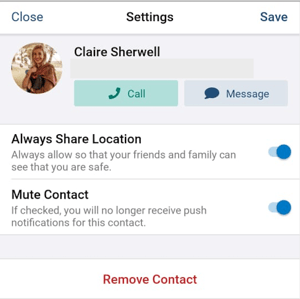
Stop sharing location
If you would like to stop sharing your location with your contact, but you would still like to see their location, toggle "Always Sharing Location" to the left.
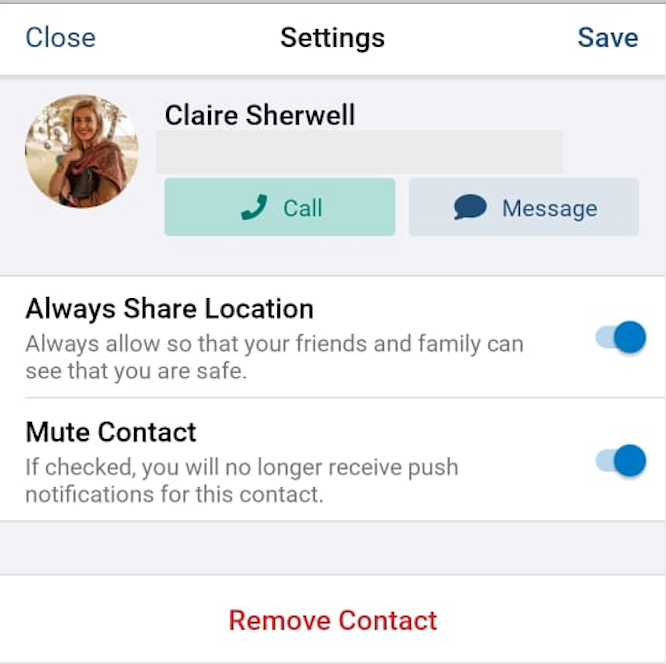
"Always Share Location" on |
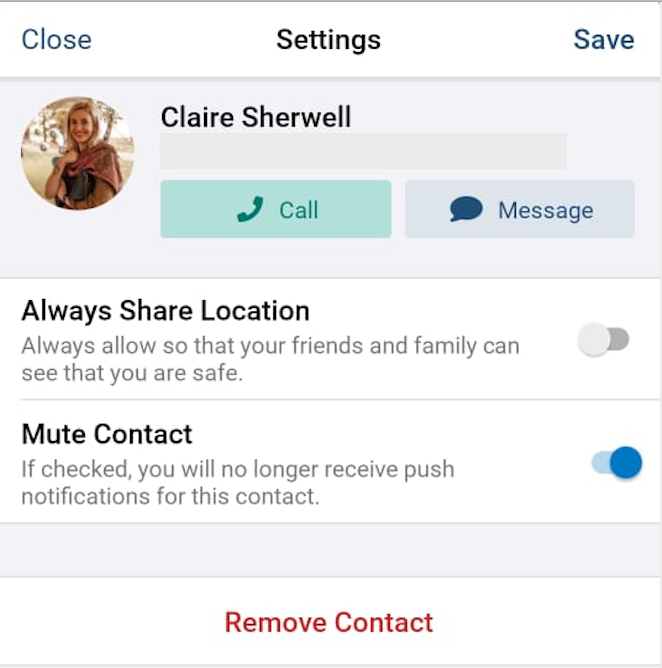
"Always Share Location" off |
Mute Contact
This option is if you do not want to receive push notifications for your contact when they have an emergency.
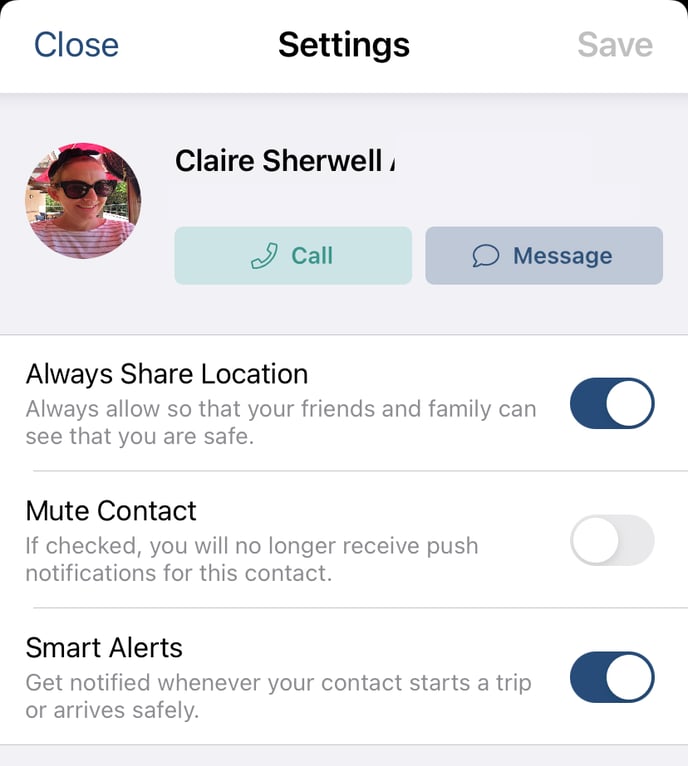
"Mute Contact" (toggled to the left) then you will be notified when your emergency contact reports an incident |
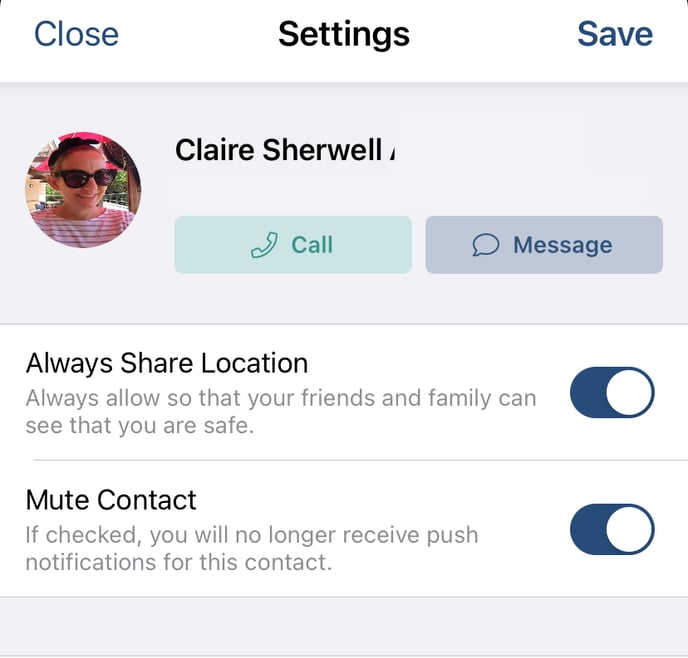
"Mute Contact" is activated (toggled to the right) |
When "Mute Contact" is activated (toggled to the right) you will not receive any notifications about your contact. If you deactivate "Mute Contact" (toggled to the left) then you will be notified when your emergency contact reports an incident.
Note: Do not activate this option if you would like to receive alerts when this contact reports and incident.
Smart Alerts
Smart Alerts are an easy way to get peace-of-mind that your loved ones are safe. This is particularly handy if you want to see if your child arrived at school safely, or if your spouse got to work safely. If you want to be notified when your contact arrives at or leaves specific locations, then switch your Smart Alerts on (toggled to the right). If you do not want to receive push notifications when your contacts leave or arrive at a location, switch your Smart Alerts off (toggled to the left).
To learn more about Smart Alerts, click here.
Tip: When making changes, always ensure that you tap "save" in the top right-hand corner.
The accuracy of the location settings.
The accuracy of your location is dependant on a couple of factors:
- Do you have mobile data or an internet connection?
- Do you have your location settings enabled for your Namola App? This should be "Always" if you want to share your location with your shared contacts in real-time
- Have you granted Namola App access to the relevant app permissions?
- Apple/ iOS devices: Go to profile>go to “App permissions”> if everything is correct it will say “Congratulations - All permissions are correct” otherwise please grant Namola the relevant permissions
- Android: If you have an Android device please read here how you can improve your location on Android
Didn't find what you were looking for? Email our support desk or search your query on our our support page
