Enabling push notifications to your iPhone
If you are not getting any push notifications when your loved one leaves or arrive at a location, please make sure that you have your Smart Alerts switched on by reading this article first. If your Smart Alerts are enabled and you are still not receiving notifications, please troubleshoot with the steps below:
Enable push notifications
Ensure that your settings for push notifications are on for the Namola app with these steps:
1. Open your iPhone Settings
2. Scroll down to "Namola" and tap on "Namola"
3. Tap "Notifications"
4. Toggle "Allow Notifications" to the right (or that it is green not greyed out).
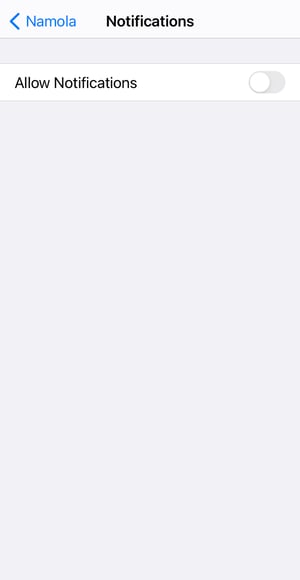
Image: Push notifications disabled |
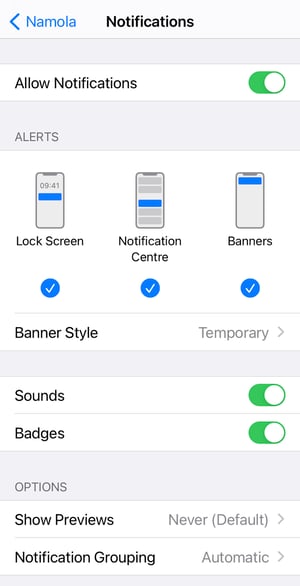
Image: Push notifications enabled |
Sign out of the Namola App
Please note: Make sure you check your profile for the email address you used when you signed up otherwise you may create duplicate Namola accounts
Sign out of the Namola App with these easy steps:
1. Tap on your Profile tab (last tab on the bottom of your Namola App)
2. Scroll to the bottom
3. Tap "Sign out", and confirm by tapping on the red "Sign Out" again.
.jpeg?width=300&name=WhatsApp%20Image%202020-07-30%20at%2015.46.28%20(1).jpeg)
4. Once you have signed out of the Namola App, tap to open the Namola App once more. You will be asked to enter your mobile number and email address.
5. Once you have entered the One-Time-Pin, you will be prompted to "Open Settings". Tap "Open Settings" and follow the steps to enabling notifications
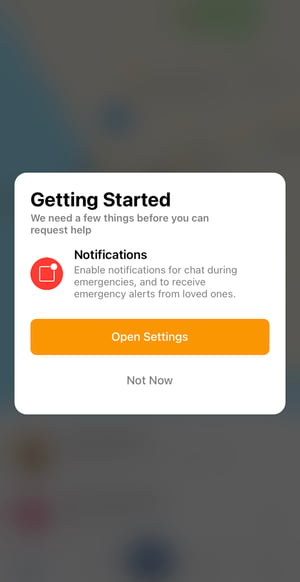
Didn't find what you were looking for?Search our support page or email our support desk
