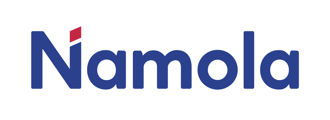Downloading and registering on the Namola app.
Signing up for the Namola App
The Namola app is available free to all South Africans using either an iOS or Android-enabled smartphone.
You can download the Namola app by clicking on this link from your smartphone.
To sign up to the Namola App, you will need the following:
- A South African mobile number
- An email address
Once you have signed up for Namola with your phone number and your email address, you will receive a One Time Pin (OTP) from us to verify your phone number.
If you do not receive an OTP, please try the following:
- Check that you signed up with the correct mobile number.
- Tap on "Call me" and an operator will call you with your OTP
Passwords for the Namola App
The Namola App does not use passwords, instead, it uses a combination of your phone number, email address and One-Time-Pin to ensure that you access Namola securely. To ensure that you access the correct Namola App account, your phone number and email address combination will always need to be the same. If you need to change your email address or phone number you can do so by:
1. Opening the Namola App
2. Tapping on the Profile tab
3. Tapping on your name
4. Changing any data that is incorrect
5. Tap "Save"
Connecting to help with Namola
By holding down the SOS button for 3 seconds or tapping on the SOS button and selecting your emergency, you will be able to send an alert to the Namola Response Centre anywhere in South Africa. In order to send an emergency alert from the Namola App, you will need to ensure that your mobile phone has:
- Data
- In order to send an alert, you will require a small amount of data to send the alert. No need for airtime of phone calls, once the alert is sent we will take care of the rest
- A network connection
- The Namola App requires a network connection in order to send an emergency alert to the Namola Response Centre.
- Permission to access your location.
- The great thing about sending an alert with Namola is we know where you are and who you are before we even speak to you. If you do not give your app access to your location, we will not be able to accurately locate you
Tip: Struggling with your location on your Namola App? Read here on how to troubleshoot your location settings
Logging out of the Namola App
You can log out of the Namola App with these easy steps:
1. Tap on the profile tab
2. Scroll to the bottom of the page
3. Tap "Sign out"
4. Confirm you would like to sign out by tapping "Sign out" again
Tip: Logging out of the Namola App is NOT recommended. It would require you to log back in during an emergency situation. This could waste very precious time.
Unsubscribing from the Namola App
We would hate to see you go from Namola, but if you would like Namola to delete your information, please fill in this form and our customer support team will be in touch.