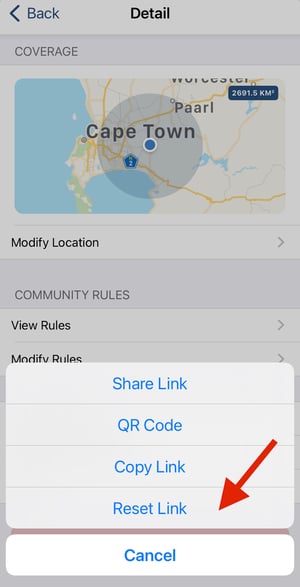Blocking and removing a member, setting rules and other aspects of managing your community
How do you modify rules of your community
- Tap on your Safety Newsfeed (second tab from the left)
- Tap on the settings/gear icon in the top right hand corner
- Tap on your community
- Tap on "Modify Rules"
- Make the necessary changes to the rules
- Tap "Done" to save.
Namola Tip: you can personalise the rules to suit your community.
How do you modify permissions for your community
- Tap on your Safety Newsfeed (second tab from the left)
- Tap on the settings/gear icon in the top right hand corner
- Tap on your community
- Tap "Modify Permissions"
- Modify accordingly
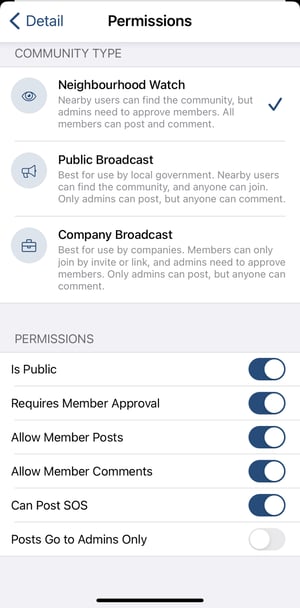
What is the difference between "blocking" a member of your community and "removing" a member of your community?
An admin would "block" a member of the community if they have violated the group rules. If you "block" a member of your community, they will be unable to:
- Re-request membership to your community
- See any of the community posts
- Comment on the community posts
- Leave the community. The reason that they will be unable to leave the community, is once they leave, they will be able to request membership again.
An admin would "remove" a member of the community off of the "Blocked list" if they want to reinvite them back into the community. If you "remove" a member of the community they will be unable to:
- See any of the community posts
- Comment on the community posts
However, they will be able to:
- Re-request membership
Note: If you are inviting a member, who has been previously "removed" from your community back to your community, you will need to reset your link before they are able to join. See how here
How do you block a member?
If you need to block a community member follow these easy steps:
- Tap on your Safety Newsfeed (second tab from the left)
- Tap on the settings/gear icon in the top right hand corner
- Tap on your community
- Scroll down to "Manage Members" and tap "Manage Members"
- Tap on the member that you would like to block
- Tap "Block"
- A message will pop up asking you if you are sure you would like to block them. Tap "Remove"
How do you unblock a member?
To unblock a member of your community, you will have to remove them from the unblock list and then reinvite them back to the community group.
- Tap on your Safety Newsfeed (second tab from the left)
- Tap on the settings/gear icon in the top right-hand corner
- Tap on your community
- Scroll down to "Manage Members" and tap "Manage Members"
- Tap on "Block list"
- Tap on the members name
- Tap "Remove"
- To reinvite them read here
Remember: If you are re-inviting them to the community, you will need to reset the link first. Read how
How do you make someone an admin of your community?
- Tap on your Safety Newsfeed (second tab from the left)
- Tap on the settings/gear icon in the top right hand corner
- Tap on your community
- Scroll down to "Manage Members" and tap "Manage Members"
- Tap on the name of the member that you would like to make an admin of your community
- Tap "Make Admin"
How do you revoke admin rights of your community?
- Tap on your Safety Newsfeed (second tab from the left)
- Tap on the settings/gear icon in the top right-hand corner
- Tap on your community
- Scroll down to "Manage Members" and tap "Manage Members"
- Tap on the name of the member that you would like to remove from being an admin of your community
- Tap "Revoke Admin".
How do you close a post?
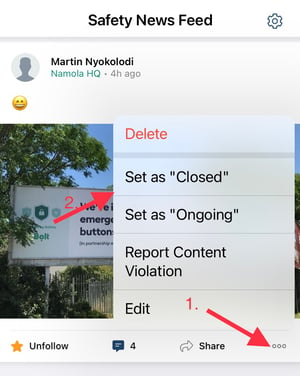
- Tap on the three dots at the bottom of the post
- Tap set as "Closed"
- Ongoing typically means something like “The road is closed due to rockfalls and that’s the case right now”. Closed typically means something like “The protest action has been cleared and it’s all good again”.
- Any post that is marked as closed no longer allows comments from anyone.
Resetting the link or QR code for your community
You would need to reset the link/QR code to your community if you believe that it has been compromised, or fallen into the hands of people you do not want to join your community.
To reset the link/ QR code:
- Tap on your Safety Newsfeed (second tab from the left)
- Tap on the settings/gear icon in the top right-hand corner
- Tap on your community
- Scroll down to "Share..."
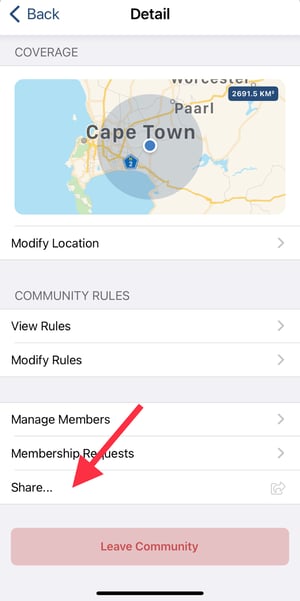
- Tap "Reset Link"