How to manage your Namola alerts when using the Android Operating System
We advise that you do not alter the settings of the Namola App too much, and we have developed the App to work as smoothly as possible from the outset. To make sure that you are receiving alerts from Namola in the right way, and that the App settings are set up correctly, please follow the steps below:
All alerts:
If you are not receiving alerts in general for Namola on your Android device, please check the following steps:
Step 1:
In your phone's menu, go to Settings and click on Notifications
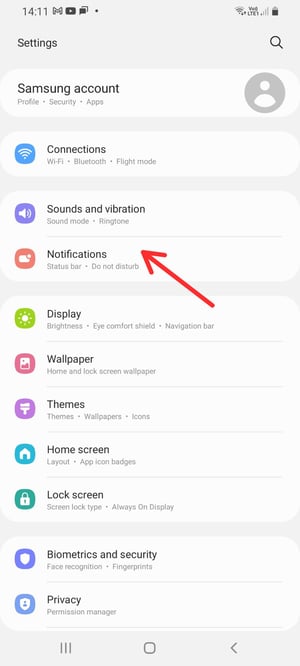
Step 2:
Select Namola (you may have to click the search icon and type in Namola):
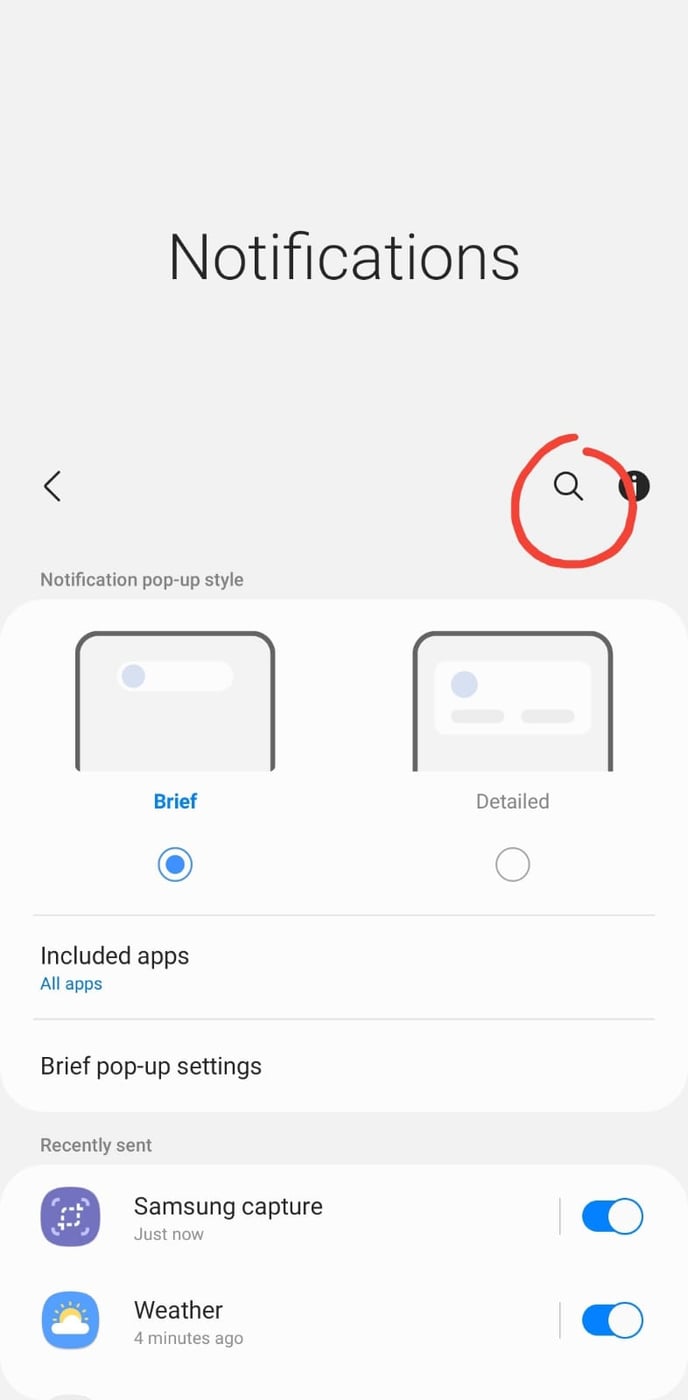
|
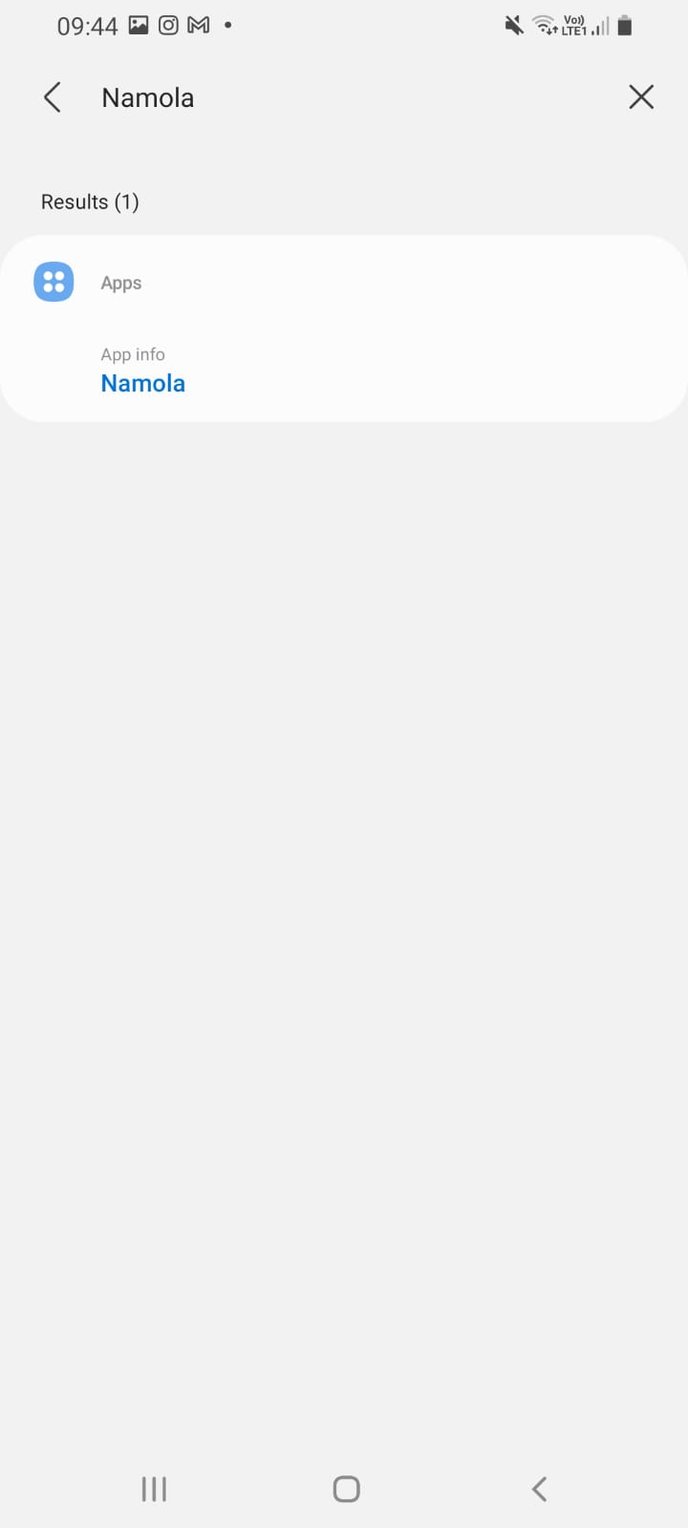
|
Ensure "Show notifications" is toggled on. Ensure "Other Alerts", "Community Post alerts" and "SOS Alerts" are toggled on (the below image shows them as being toggled on):
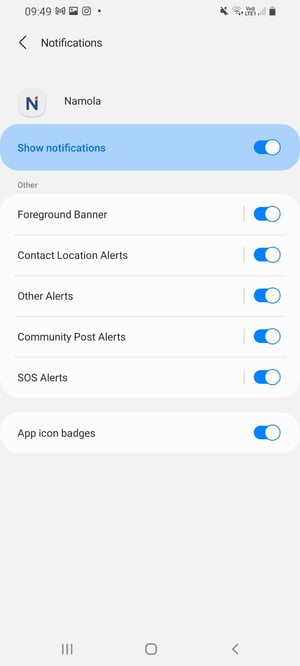
Step 3:
After you have ensured that they are toggled on, tap on each of them("Other Alerts", "Community Post alerts" and "SOS Alerts") and ensure:
1. The notifications are set to Alert (bell icon) and not to silent.
2. Allow notifications to show as a pop-up.
3. Adjust the "Sound" and "Vibration" only as necessary.
4. Allow content to be shown on the Lock Screen.
5. We advise that you allow notifications to show even when "Do not disturb" mode is switched on.
Foreground activity banner alerts
Android requires apps that are running in the background to display a banner (viewable in a swipe menu), and a Namola icon in the activity banner, or else Android will exit the App. To remove the icon and banner - allowing Namola to run in the background - please do the following:
Step 1:
Swipe down from the top of your screen to see the banner. It will display the following text: "Namola is running in the background. To hide, tap this banner and uncheck Allow Notifications."
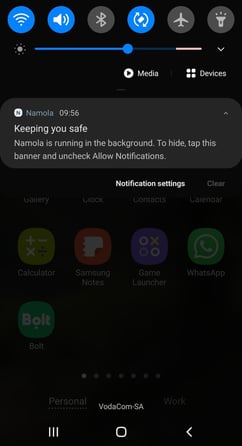
Step 2:
Click on the banner. You will see the following screen (or similar).
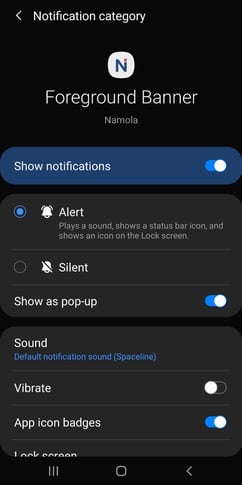
Step 3:
Toggle "Show notifications" (or "Allow notifications") off. This should resolve the issue.
Note: Please make sure this is only toggled off for the "Foreground banner" channel, and NOT for the Safety Alerts. To receive Smart Alerts or Safety Alerts for incidents of your loved ones, Safety Alerts should still be shown.
Specifically not receiving community alerts on your Android device? Troubleshoot here
Didn't find what you were looking for? Email our support desk or search on our support pages
