The Safety News Feed gives you information on your past and current incidents, the ability to rate those incidents and additional safety information relevant to you and your area
The Safety News Feed, like any other social media news feed, is the place that you will find all of your safety related content.
This information is served to you on a News Feed Card, that you can choose to "follow" to receive regular notifications and stay updated about the incident or "unfollow" to not receive any notifications about the incident. You can also comment and send images to the post or incident.
Incidents in progress
You will receive any incidents in progress and you will be able to receive real-time updates until that incident has been resolved. Tap "follow" to receive regular notifications and stay updated about the incident or "unfollow" to not receive any notifications about the incident. .png?width=688&name=210317%20incident%20(1).png)
You can also comment and send images on the post.
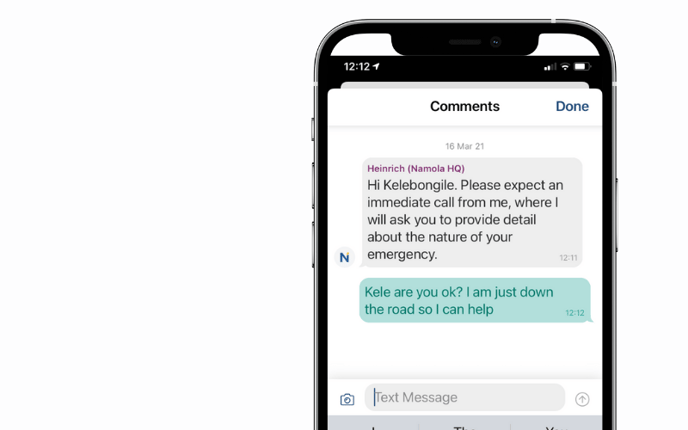
Past incidents
You can also see which incidents you have reported in the past and which have since been resolved. You will also be able to rate the assistance you received in those incidents, both from Namola operators as well as from the responders who attended to the incident.
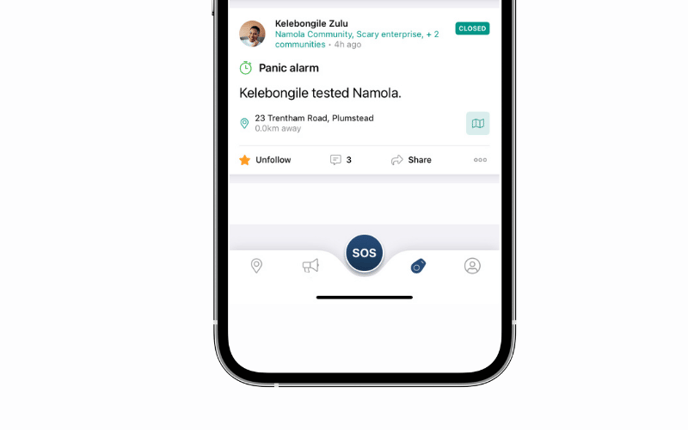
Click and navigate
If your loved one has reported an incident and you wish to see where they are click on the map of the incident, it will open up Maps and allow you to navigate there.
-png.png)
Namola support cards
Whenever you or your contact undertake certain activities, such as live-sharing your location, a Namola Support card will automatically pop into your Newsfeed.
.png?width=688&name=Namola%20Support%20cards%20(1).png)
Community Broadcasts
When you join Namola, you will automatically be added to the following Namola Communities:
- Namola Support: Namola Support offers tips and tricks to get the most out of Namola
.png?width=688&name=Namola%20Support%20cards%20(2).png)
Should you want to stop receiving these notifications you can simply leave the relevant Namola Community with these easy steps:
1. Tap on the Settings icon ⚙️ in the top right-hand corner of the Safety News Feed
2. Tap on the name of the community that you would like to leave
3. Scroll to the bottom of the screen and tap "Leave Community"
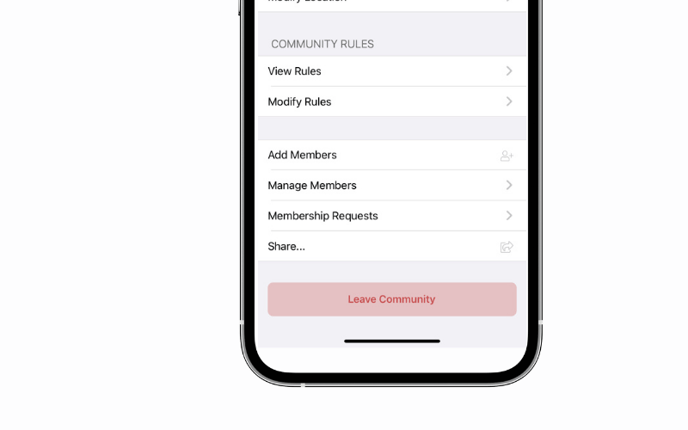
Didn't find what you were looking for? Email our support desk
